Manage Vehicle & Station alert settings
Change the number of days alert display, add custom fields to alerts, and choose between individual or grouped alerts.
In this article:
At this time, the following settings can only be modified by the PSTrax team. If you'd like changes made, please contact us.
Change the number of days alerts display on the Station Home page
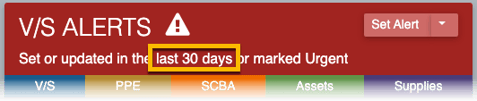
Vehicle & Station alerts are displayed on the Station Home page in the alerts panel, so you can quickly see the most recent updates whenever you log into a station.
In the screenshot above, alerts that have been set or updated within the last 30 days will display. After that time, they will drop off the V/S Alerts panel, but will still be available in the Open Alerts and Alert Archive pages. This time range can be adjusted to any number of days you prefer.
Note that alerts tagged as "Urgent" will display on the panel indefinitely until they are manually closed.
Separate vs. combine multiple alerts
When setting alerts on multiple tasks, users have the option to set separate alerts for each task or to combine all tasks into one alert. This setting can be adjusted to separate alerts by default, combine alerts by default, or remove the option of combining alerts altogether.
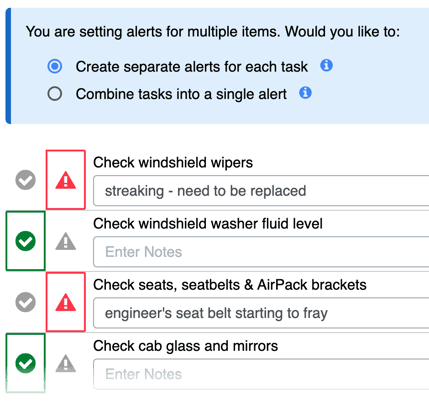
| Option | Description | When to use |
| Separate alerts | Opens one alert for each item, which are updated and closed separately | Mechanical, operational, and equipment checks (e.g. low tire pressure alert and a missing pick axe alert would need to be tracked separately) |
| Combine alerts | Combines all items into one alert, which are updated and closed at the same time | Supplies alerts (e.g. supply closet is low on 3 items, which are going to be ordered and restocked at the same time) |
Add custom fields to Vehicle & Station alerts
Up to three custom fields can be added to the Vehicle & Station alerts, in addition to the default information (Vehicle/Station, Category, Description, Priority, and Cost). In the example below, the department requires users to add mileage and hours on every alert that's posted, so their maintenance shop doesn't have to search through the logs to find that information. This is also useful for separating out parts and labor costs, reinforcing a policy ("I certify that I have notified my station Captain about this issue"), or gathering additional information for reporting or operational needs.

