System Updates - May 2020
In this article
General
- All alerts now display a unique ID number to make it easier to search and reference - especially when communicating with multiple parties. The ID number shows everywhere that alerts are posted - including the alert emails - and can be quickly searched on the Open Alerts or Alert Archive pages.
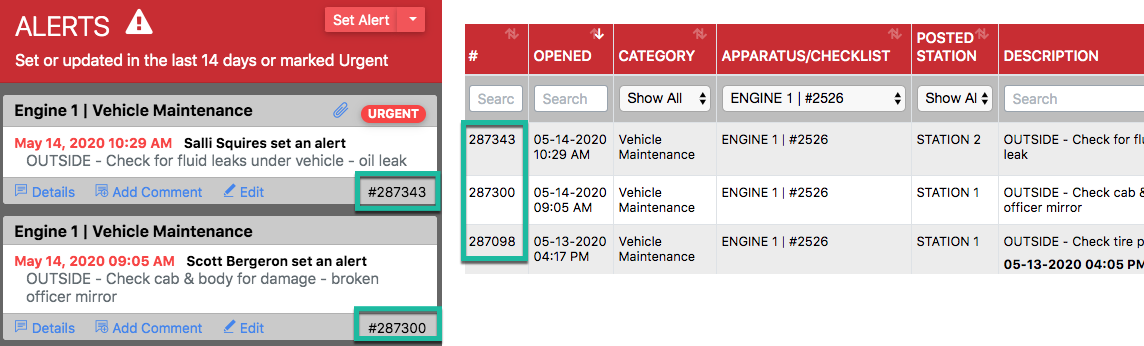
- Various bug fixes and performance improvements.
Vehicle & Station
- When copying an entire apparatus, every checklist is automatically linked to the As-Needed Checks, so users don't have to remember to set that up manually.
SCBA
- SCBA Admin can now batch edit gear, instead of having to edit each item one-by-one. To do this, select the gear you wish to edit from the SCBA Gear List and click on Batch > Edit.
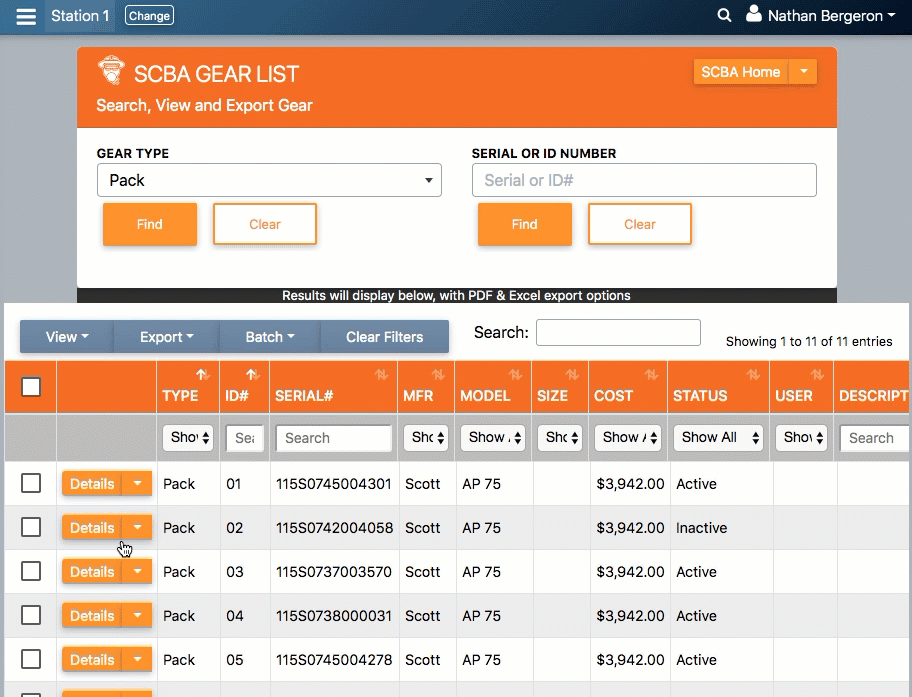
- SCBA Admin can now batch retire gear, instead of having to retire each item one-by-one. To do this, select the gear you wish to retire from the SCBA Gear List and click on Batch > Retire.
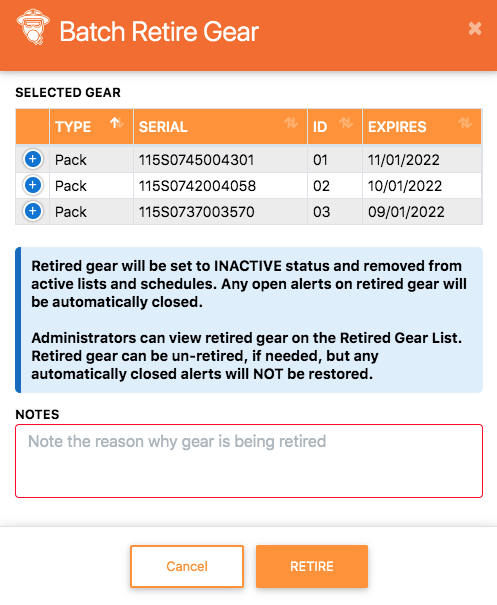
- If you have multiple air fill locations, all of them will show up when you log an air fill from SCBA Home. Select the cylinder(s) you want to log, click Log Air Fill, and select the location in the SELECT AN EVENT dropdown.
PPE
- PPE Admin can now batch edit gear, instead of having to edit each item one-by-one. To do this, select the gear you wish to edit from the PPE Gear List and click on Batch > Edit.
Batch retire - PPE Admin can now batch retire gear, instead of having to retire each item one-by-one. To do this, select the gear you wish to retire from the PPE Gear List and click on Batch > Retire.
ASSETS
- There are three new fields (Size, Vendor, and ISP) that have been added to assets, along with three custom fields that can be configured for each departments. To set up custom fields, please email help@pstrax.com.
- Assets Admin can now batch edit gear, instead of having to edit each item one-by-one. To do this, select the gear you wish to edit from the Assets List and click on Batch > Edit.
- Assets Admin can now batch retire gear, instead of having to retire each item one-by-one. To do this, select the gear you wish to retire from the Assets List and click on Batch > Retire.
- You can now search by a partial serial number on the Assets List.
- The Assets Events & Assets Intervals have been combined into one page (Settings > Assets > Events), so Admin can set up the inspections and the schedule frequency in one place.
CONTROLLED SUBSTANCES
- We updated our PIN setup form for departments that want to enable a PIN number for each user. To set up PIN authentication, please send an email to help@pstrax.com.
