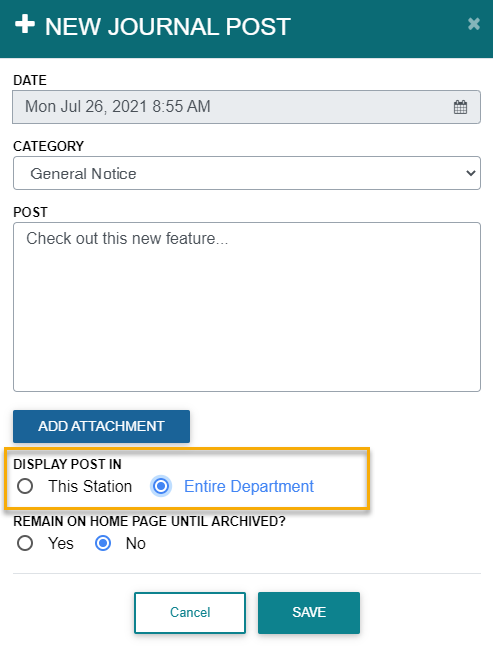System Updates - July 2021
In this article
VEHICLE & STATION
- You can now activate and deactivate checklists simultaneously, rather than having to turn them off and on separately. This makes it easier to reschedule specific checks or to turn off checks for units that go out-of-service. Here's how it works:
- We added several flags on the checklist level to help organize your inspections. To turn on/off these flags for a specific unit, go to Actions > Edit Checklists and click the dropdown arrow on the Checklist row (in dark blue) and select Edit. Here's a breakdown of what they do:
Hide From Schedule: Hides the checklist when activating / deactivating vehicle checks. This is useful for checks that are never scheduled (e.g. fuel logs, post-incident inspections, etc.).
Check Type: SCBA - Identifies the checklist as an SCBA on-truck check. Only checklists with the SCBA flag set will show when clicking the As-Needed link under the SCBA checks on the home screen. By default, we set this flag on any checklists containing SCBA tasks. Feel free to edit your checklists to turn the flag on/off to suit your needs.
Check Type: Assets - Identifies the checklist as an Asset on-truck check. Only checklists with the Assets flag set will show when clicking the As-Needed link under the Asset checks on the home screen. By default, we set this flag on any checklists containing Asset tasks. Please note that this only applies to departments set up with Asset on-truck checks (most departments are NOT set up this way). Feel free to edit your checklists to turn the flag on/off to suit your needs.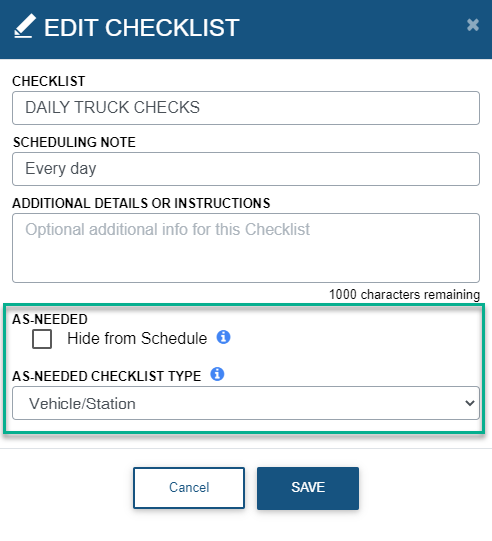
- There were some bugs on the Open Alerts page (Vehicle & Station > Alerts > Open Alerts) that caused issues when filtering and exporting data. These have been fixed.
- Various bug fixes and performance improvements.
SCBA
- Added a "No Access" permission level, which hides the SCBA inspections and gear information from users set with that level. Admin can enable this for specific users by going to Settings > Personnel > User List > Edit.
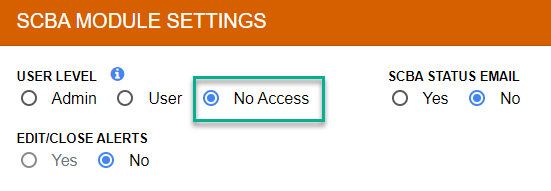
- Various bug fixes and performance improvements.
PPE
- Added a "No Access" permission level, which hides the PPE inspections and gear information from users set with that level. Admin can enable this for specific users by going to Settings > Personnel > User List > Edit.
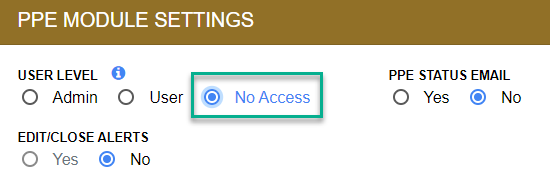
- Various bug fixes and performance improvements.
ASSETS
- When an asset is logged with a unit, location, or user that it's not assigned to, an alert will be generated and emailed to the appropriate personnel.
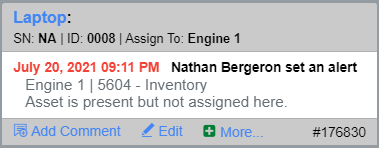
- Various bug fixes and performance improvements.
INVENTORY
- Some departments were unable to access the Inventory logs due to data-specific issues. These have been addressed and corrected.
- We fixed an issue that was causing items to reorder whenever new items were assigned to a container.
- Various bug fixes and performance improvements.
CONTROLLED SUBSTANCES
- Administrators can now batch edit controlled substance information on the Vial List (Controlled Substances > Vial List).
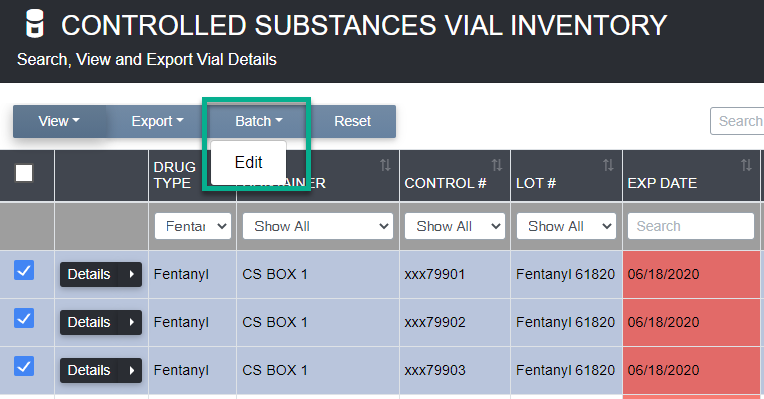
- Various bug fixes and performance improvements.
PERSONNEL & JOURNAL
- The batch edit user feature allows administrators to set shifts, update permission levels, and more for multiple users at a time. To update users with this function, go to Settings > Personnel > User List > Batch > Edit.
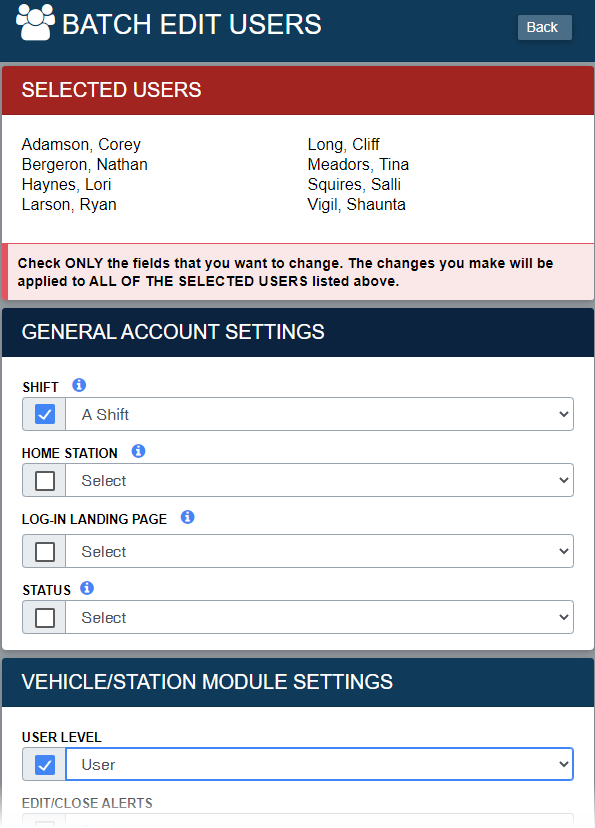
- Administrators can add/update shifts by going to Settings > Personnel > Shifts.
- We can now set a default on the Journal post display option. Right now the "DISPLAY POST IN" option is set to "This Station" by default, but that can be updated so "Entire Department" is selected instead. To change this default for your department, please send an email to help@pstrax.com.