System Updates - August 2023
In this article
VEHICLE & STATION
- When logging scheduled vehicle / station checks, your progress is automatically saved every 5 seconds. That way if you get called out, lose internet connection, accidentally hit the back button, etc. - you don't lose your place. Just return to the page and continue checking off your items. Here's a video with more details.
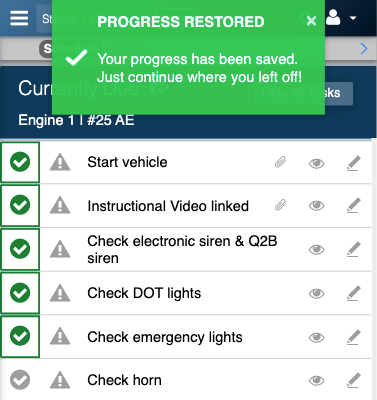
Note: As of the publish date of these release notes, this feature only applies to scheduled vehicle / station checks. It will be made available to other modules in the near future.
- When copying checklists from one vehicle to another, you now have the option of activating the checks on the unit(s) you're copying into. Previously the checklists would copy over as inactive and would have to be activated manually on each vehicle. Now you can just click the "Activate checks when copied" option, select the start date, and submit.
In addition, you can also choose to copy the attachments from one vehicle to another by selecting the "Copy attachments" option.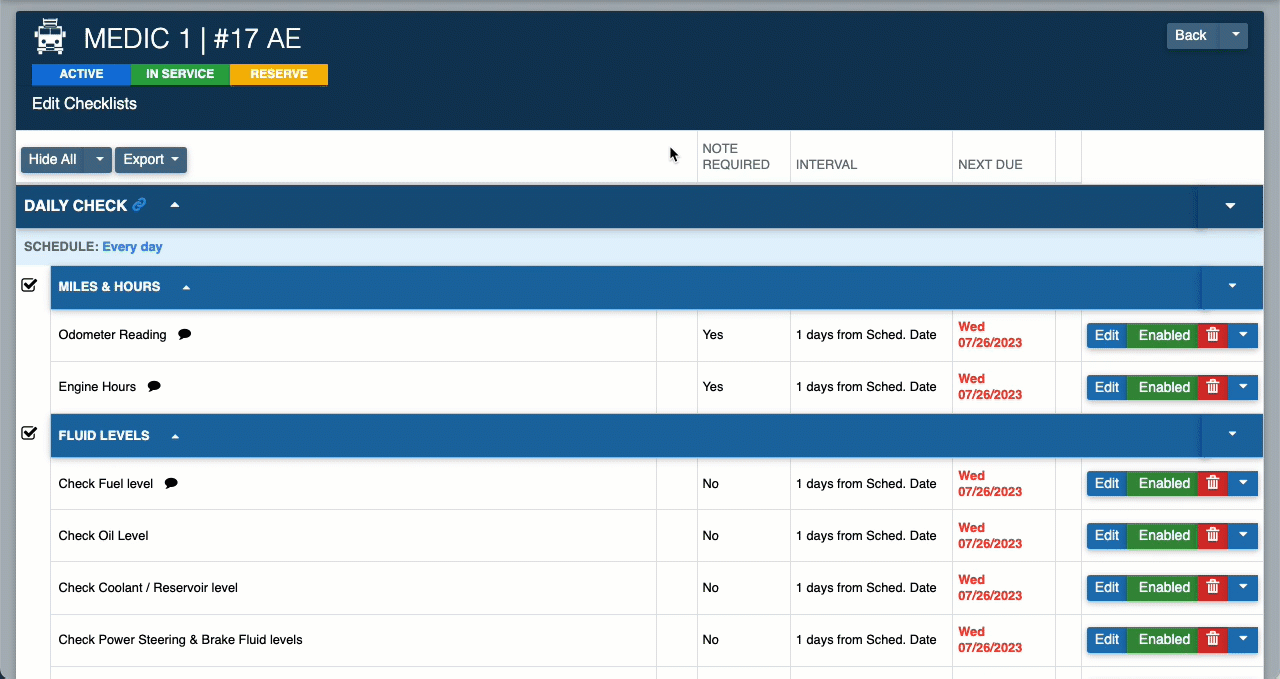
- When setting alerts on multiple tasks, a prompt will appear at the top of the screen asking if you'd like to create separate alerts for each item (recommended for vehicle maintenance and inventory alerts) or combine the items into a single alert (recommended for supplies alerts that may get closed at the same time). This functionality has existed, but we reformatted a few things to to make it easier to understand.
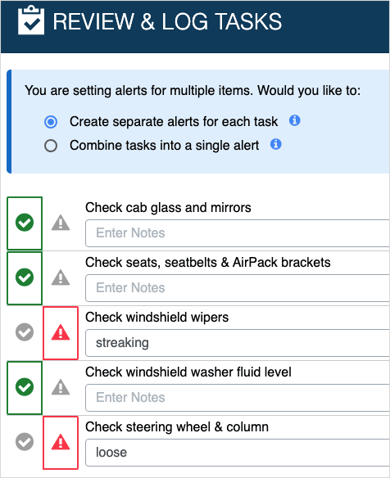
- Vehicle and station checklists can be exported into an Excel or PDF file from the Edit/View Checklists page (Home > Actions > Edit Checklists / View Checklists).
- Various bug fixes, performance improvements, and security enhancements.
SCBA / PPE / ASSETS
- When logging an as-needed Assets check, the asset types are now filtered depending on the event selected. So if you select "Hose Testing", only your Hose will show up; "Gas Monitor Calibration", your Gas Monitors show up, etc. This is also the case when scheduling Assets inspections from Settings > Assets > Schedule Events.
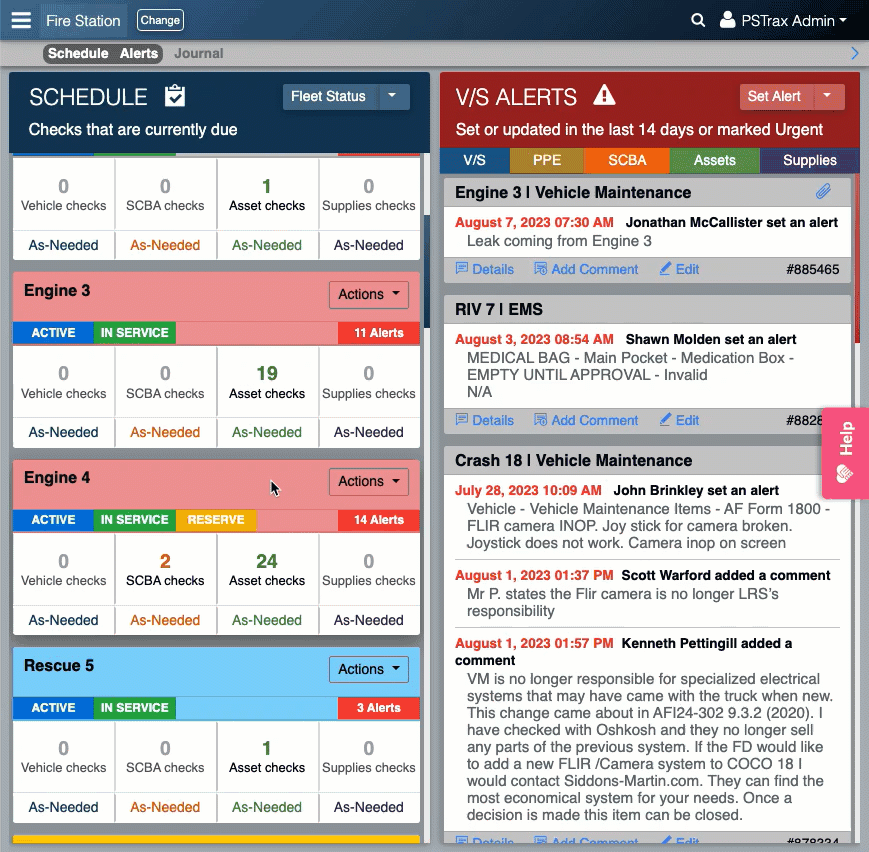
- The "Log All Gear" option on the PPE Home page processes much more quickly (about 3 times faster than it did before).
- Updated the Full Gear Exports to include more fields (PPE / SCBA / Assets > Logs & Reports > Full Gear Export).
- You can now search the Alert Archive by the date an alert was closed, in addition to searching the original opened date.
- Fixed an error with the Print button on the SCBA / PPE / Assets Lists (Actions > Print).
- Various bug fixes, performance improvements, and security enhancements.
SUPPLIES
- Notes and attachments can now be added to any Supplies event (count, restock, transfer, usage). This allows users to add general information about the inspection and attach purchase orders, receipts, etc. to the event as well. All notes and attachments will display in the Supplies logs (Supplies > Logs & Reports > Logs).
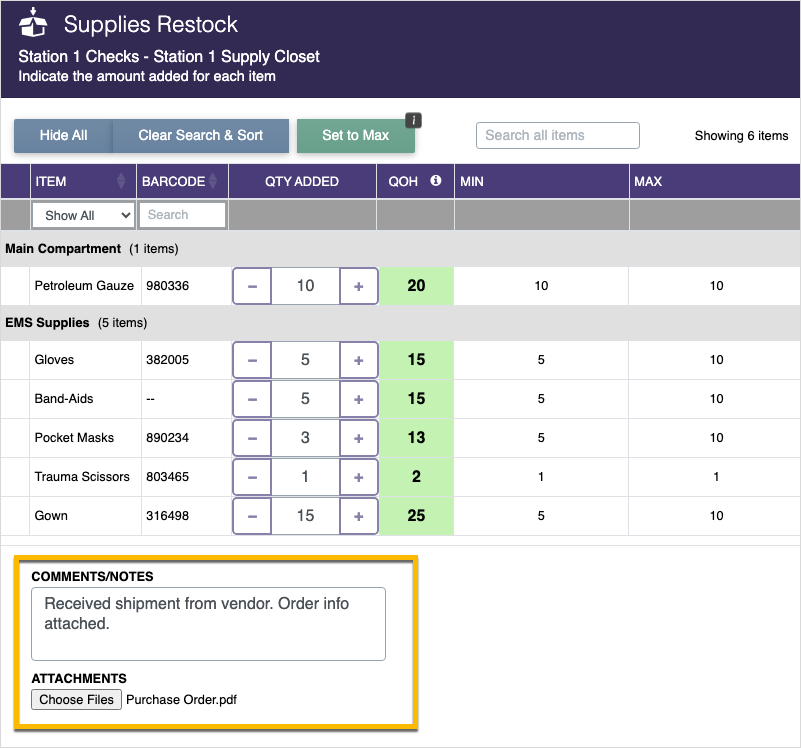
- Supply containers can now be displayed in All Stations, instead of assigned to a specific unit or station. To enable this feature, go to Settings > Supplies > Manage Containers > Edit Container and select "All Stations" from the ASSIGNMENT dropdown.
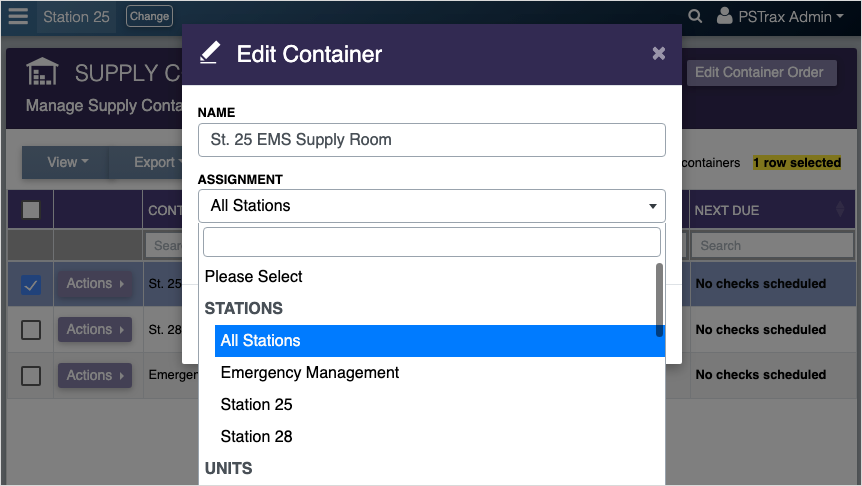
- Supply containers can now be flagged as Admin-only so they will only display to system administrators, and not end users. This is useful for warehouses, supply rooms, and other locations that you don't want users logging checks from. To enable this feature, go to Settings > Supplies > Manage Containers > Edit Container and select the "ADMIN ONLY?" checkbox.
- Various bug fixes, performance improvements, and security enhancements.
CONTROLLED SUBSTANCES
- Whenever there's a tag discrepancy - the tag entered by a user doesn't match the previous tag information - an automatic alert can be generated and sent to supervisors. Here's how it works. To enable this feature, please contact help@pstrax.com.

- For agencies that do a quantity verification on their Arriving or Departing Checks - without verifying the individual vials in a drug box - a warning message will display if the quantity entered by the user does not match the quantity of CS vials that the system calculates. This will stop users from proceeding with the transaction until the discrepancy is remedied. Here's how it works. To enable this feature, please contact help@pstrax.com.
- You can now search the Alert Archive by the date an alert was closed, in addition to searching the original opened date.
- Various bug fixes, performance improvements, and security enhancements.
Other
- The pink "Help" icon has been removed from the home page. Many users complained that the icon sometimes blocked buttons, scroll bars, and other important content - specifically when using PSTrax from mobile devices. The Help Center can still be accessed by either navigating to HELP from the navigation panel or by clicking Get Help in the user dropdown.

- User accounts can be enabled to use SSO through the edit and add forms (Settings > Personnel) directly. To batch enable users for SSO, navigate to Settings > Personnel > SSO Settings.
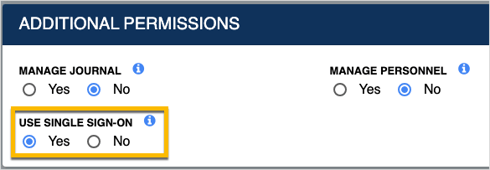
- Various bug fixes, performance improvements, and security enhancements.
