System Updates - April 2021
In this article
GENERAL
- View a video of our biggest updates here: https://vimeo.com/534107156
- We redesigned the Vehicle & Station checks on the Home Screen to put the most common features at your fingertips. See what specific changes we made in the VEHICLE & STATION section below.
- You can now set alerts on any module from the Home Screen using the Set Alert button in the ALERTS panel. Just select the module in the options bar and click Set Alert.
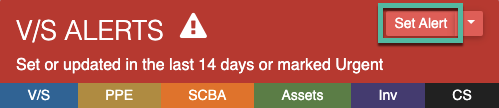
- Departments that do not use the Vehicle & Station module will have all Vehicle & Station links removed from the navigation panel and in the user settings pages. The Journal section has been separated out from the Vehicle & Station dropdown in the navigation panel to allow these departments to still access the Journal, if desired.
- The session time has been increased from one to two hours. If you are logged into the system, you will be automatically logged out after two hours of inactivity, unless you are disconnected from the internet before that. At 1 hour 50 minutes, a popup will appear asking if you would like to remain logged in. Please note that variations in browser, device, and internet settings may affect this.
VEHICLE & STATION
- We gave the Vehicle & Station cards on the Home Screen a facelift to make things more efficient for users. These updates include:
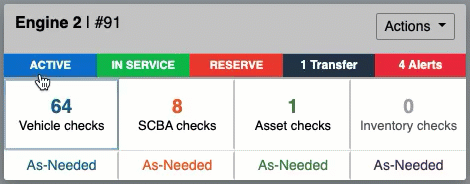
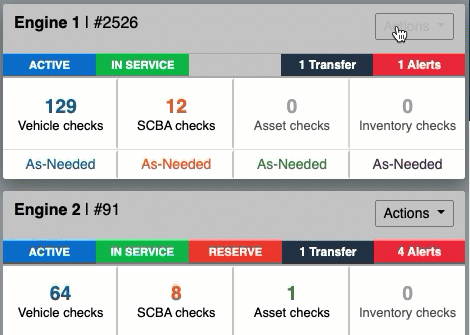
- A redesigned Status bar that lists the following settings:
- Active / Inactive - Indicates the status of the scheduled checks on the unit.
- In-Service / OOS - Refers to the physical status of the vehicle.
- Reserve - Indicates if the vehicle is in Reserve status.
- Transfer - Indicates if there are open transfers / changeovers on the unit, either as a source or a destination.
- Alerts - Shows the number of alerts currently open on the unit.
- Links to the As-Needed checklists for the Vehicle/Station, SCBA, Asset, and Inventory checks that are assigned to the unit. The As-Needed checks can be logged as often as necessary and are not tied to a schedule (e.g. post-incident inspections, fuel logs, etc.).
- A slot for any Inventory module checks that are scheduled and assigned to a particular unit (e.g. EMS supplies, station supplies, etc.). This will only display for department utilizing the Inventory module.
- An updated Actions dropdown with links to the most common Vehicle & Station functions:
- Manage Vehicle / Station - Allows you to activate/deactivate the checklist schedules, mark a vehicle as in-service or out-of-service, set a vehicle to reserve status, move a vehicle, and add a note...all from one form. These options used to be separate, which made it cumbersome to log changes - particularly in departments with a lot of apparatus movement. Basic users can't see this option; only those set with "Manage Vehicle/Station" permissions can.
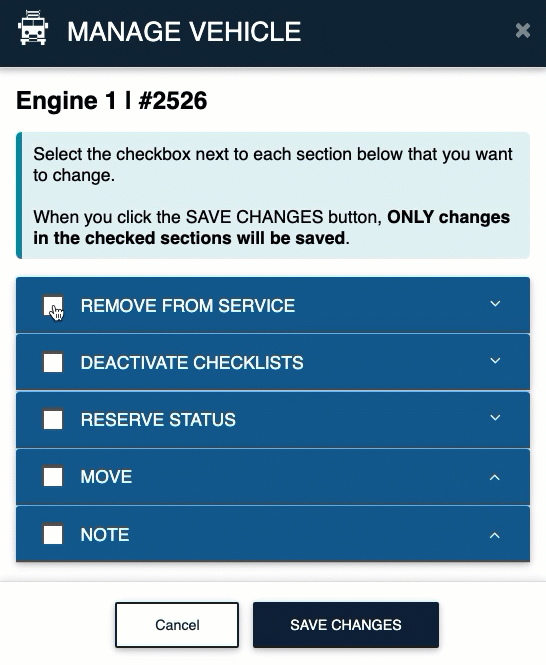
- Edit Details - Change the name, ID, and other information for the vehicles / stations in your fleet. This option is only available to users with "Edit Vehicle/Station Details" permissions set to Yes.
- Edit Checklists - The link formerly called "Manage Apparatus Schedule" has been changed to "Edit Checklists", since that explains what it actually does. This option is only available to Vehicle & Station Admin. It's where they go to add, edit, delete, copy, move, or reschedule the checklists associated with the selected unit.
- Set Alert - Allows users to set a general alert (one not tied to a specific item in a vehicle or station) directly.
- View Details - Shows the vehicle / station information and history.
- Transfer Items - Links to the Transfer Checklist page, where users can log equipment that moves from one apparatus to another when things go out-of-service. To build out Transfer Checklists, please take a look at this article: Using & Managing Transfer Checklists
- Full Schedule - Formerly called "Current & Future Tasks Due". This links to a page with a list of the checks that are coming due in the schedule.
- Manage Vehicle / Station - Allows you to activate/deactivate the checklist schedules, mark a vehicle as in-service or out-of-service, set a vehicle to reserve status, move a vehicle, and add a note...all from one form. These options used to be separate, which made it cumbersome to log changes - particularly in departments with a lot of apparatus movement. Basic users can't see this option; only those set with "Manage Vehicle/Station" permissions can.
- A redesigned Status bar that lists the following settings:
- Customize your Vehicle & Station checks with colors. This will help you distinguish your Medic units from your Engines, etc.
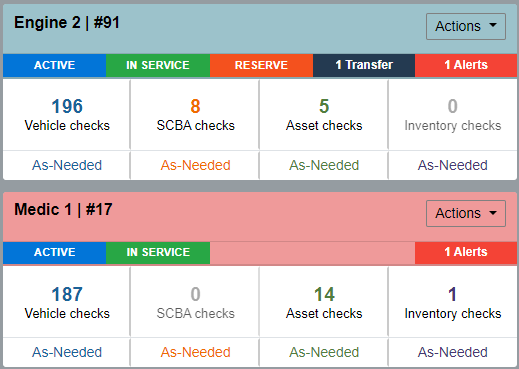
- We added two options to the Edit Details form (Actions > Edit Details) to help separate out Vehicles from Stations. The "Hide from Fleet Status Report" option will allow you to customize which units show up on your fleet list; "Check Type" allows you to select if the unit is a Vehicle or a Station. There are different functions for Stations - they cannot be logged as OOS, set to Reserve status, or moved.
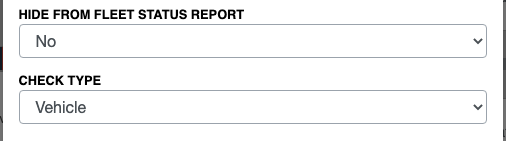
- There's an additional Vehicle/Station user permission called "Edit Vehicle/Station Details" that will allow users to edit the information (name, ID, year, make, model, etc.) of the units. This was requested by several departments who didn't want users who could move or change the vehicle status (in-service / OOS / reserve) to also be able to edit the details. By default, anyone with "Manage Vehicle/Station" permissions set to Yes has automatically been given "Edit Vehicle/Station Details" permission, but that can be changed by going to Settings > Personnel > User List > Edit.
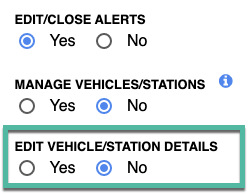
- Added a new report called "Checklist Schedules by Station" (Vehicle & Station > Logs & Reports) that lists out every checklist on every unit at a station, along with its interval and next due date. This was requested so departments could see their schedules at a glance without having to go into each unit separately.
- Updated the Screencast Home page to display formatting changes and alerts for all modules.
- Various bug fixes and performance improvements.
SCBA
- Added more gear information to SCBA alert emails (manufacturer, model, size, status, manufacture date, and more) - so it's easy to tell which specific item needs attention.
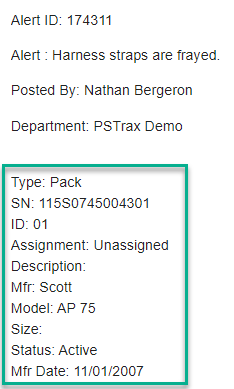
- SCBA Admin can now backdate status change events.
- Expanded the attachment limit from one file to three when logging an SCBA event (inspection, air fill, hydro test, repair, etc.).
- SCBA Admin can now delete any piece of gear. Before, only gear that had no inspection history could be deleted; otherwise it could only be retired.
- Various bug fixes and performance improvements.
PPE
- The PPE Home page now includes search options for PPE Admin. Search by User, Gear Type, Shift, or Event to see which inspections are still due.
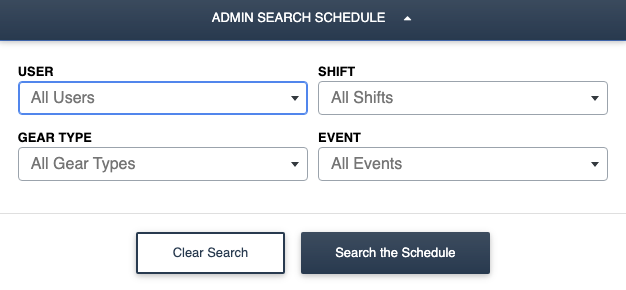
- You can now notify users with an email when their PPE inspections are due. The email sends off each Monday to any user with outstanding gear checks. To set this up for your department, please contact help@pstrax.com.
- Added more gear information to PPE alert emails (manufacturer, model, size, status, manufacture date, and more) - so it's easy to tell which specific item needs attention.
- PPE Admin can now backdate status change events.
- Expanded the attachment limit from one file to three when logging a PPE event (routine inspection, post-incident inspection, repair, etc.).
- PPE Admin can now delete any piece of gear. Before, only gear that had no inspection history could be deleted; otherwise it could only be retired.
- Various bug fixes and performance improvements.
ASSETS
- In the status report email, the number of asset items due show for assets assigned to vehicles or stations.
- Added more gear information to asset alert emails (manufacturer, model, size, status, manufacture date, and more) - so it's easy to tell which specific item needs attention.
- Assets Admin can now backdate status change events.
- Expanded the attachment limit from one file to three when logging an Asset event (inventory, repair, etc.).
- Assets Admin can now delete any piece of gear. Before, only gear that had no inspection history could be deleted; otherwise it could only be retired.
- Various bug fixes and performance improvements.
INVENTORY
- Any scheduled Inventory checks that are tied to a vehicle now show on the home screen. We also added a "Perform Inventory Check" link to quickly log as-needed Inventory Count, Transfer, Restock, and Usage events.
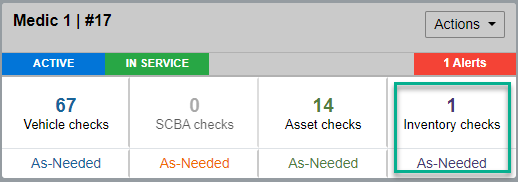
- Historical logs for your inventory transactions can now be found by navigating to Inventory > Logs & Reports > Logs.
- See all of the items that are below their minimum level in our new Below Min Report (Inventory > Logs & Reports).
- Inventory containers are now filtered by station. Any container assigned to a station or an apparatus at a station will show in the dropdown when you perform an inventory check. This helps declutter the dropdown - specifically for departments with a lot of stations and/or containers.
- Various bug fixes and performance improvements.
CONTROLLED SUBSTANCES
- Update the Vial Inventory section on the Recent Activity to include expired and expiring vials.
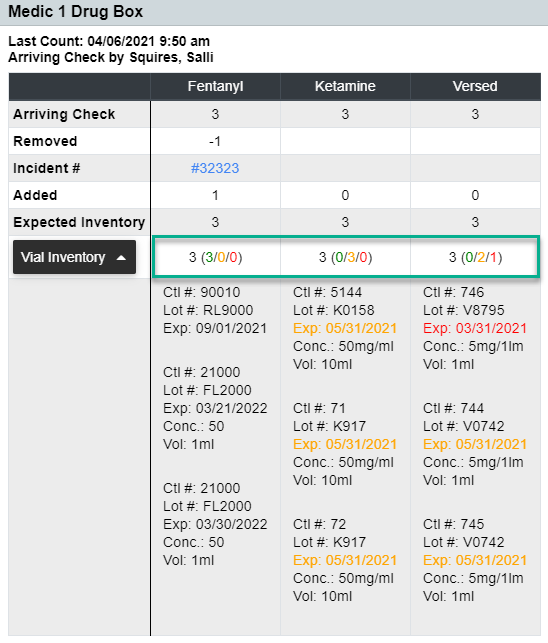
- Vials in RED are past their expiration date.
- Vials in YELLOW are expiring within 60 days.
- Vials in GREEN are 60+ days from expiring.
- Stay updated on your expiring vials with the new Vial Expiration Report (Controlled Substances > Logs & Reports). Click on the drug or container names to view the specific vial information. Special thanks to Rob A. Davis at San Bernardino County Fire for helping us create this report (internally called the "RAD Report").
- View that last time that an inventory was taken on all of your containers using the Last Count Report (Controlled Substances > Logs & Reports). Dates in red indicate that the controlled substances haven't been checked off today.
- For departments using tags, you can now select which containers you want the tags to display for, which means you can shut off the tag requirement for your vaults, safes, vending machines, etc. - if those containers don't physically require tags. To set this up, go to Settings > Controlled Substances > Container Admin > Edit, and set "Require tags for this container" to "No". (Note that only Full Admin can make this adjustment).
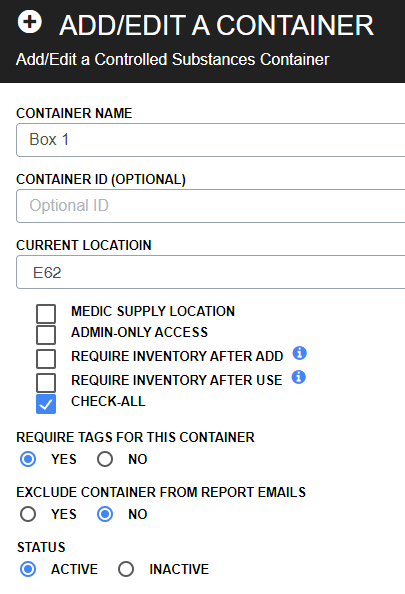
- You can now show/hide which containers you'd like to display in the daily Narcotics Activity Report and Narcotics Exception Report emails. To set this up, go to Settings > Controlled Substances > Container Admin > Edit > Exclude container from report emails. (Note that only Full Admin can make this adjustment).
- The number of vials that are expired and expiring (within 60 days) are now included on the daily Narcotics Activity Report and Narcotics Exception Report emails.
- The order of the controlled substance Events (e.g. Daily Checks, Use/Remove, Transfer, Restock, etc.) can be adjusted to whatever order you prefer. can be adjusted Add ability to reorder drug events. To set this up for your department, please contact help@pstrax.com.
- Various bug fixes and performance improvements.
