Logging an SCBA air fill
Log each time a cylinder is refilled.
Summary
The air fill log feature in PS Tracks allows users to document SCBA cylinder refills quickly and accurately. This information is then compiled into a report that can be accessed any time it's needed. The process is simple and streamlined, ensuring users can track air fills for individual or multiple cylinders at once.
Instructions
To log an SCBA cylinder air fill, follow the steps below:
Logging an Air Fill
-
Navigate to the Air Fill Section
From the home screen or navigation panel, click SCBA → Log Air Fill. -
Select Cylinders to Fill
Scroll through the list or use the search bar at the top to find and select one or more cylinders that you’d like to log. -
Click Log Air Fill
With your cylinders selected, click the Log Air Fill button. -
Add Notes (Optional)
Enter any relevant notes about the air fill or inspection in the designated field. -
Submit the Log
Once everything is complete, click Submit. This will save the data and update the air fill report, which can be reviewed later.
Show/hide "Log Air Fill" option from SCBA on-truck checks
When performing an on-truck check on a cylinder, users can opt to log an air fill event, if they needed to fill the cylinder as part of their inspection.
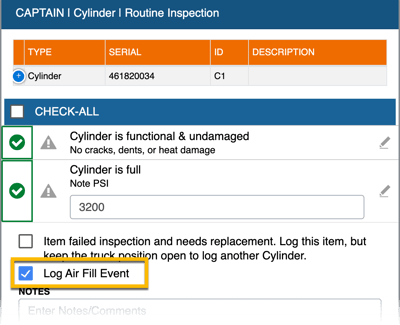
Many agencies that fill their bottles in bulk at an air fill station prefer to hide the "Log Air Fill Event" button on the on-truck check, and instead use the Log Air Fill option that can be accessed via the station home screen.
For help, reach out to help@pstrax.com.
