Change or recover your password
In this article
Changing your password
When you log in to PSTrax for the first time, you will be automatically prompted to change your password. But you can change it anytime thereafter by following these instructions:
- Go to User Settings by clicking the dropdown arrow next to your name in the upper right corner. You can also get there by going to SETTINGS > User Settings in the navigation panel.
- Select Change Password.
- Type in your new password, confirm, and click SAVE.
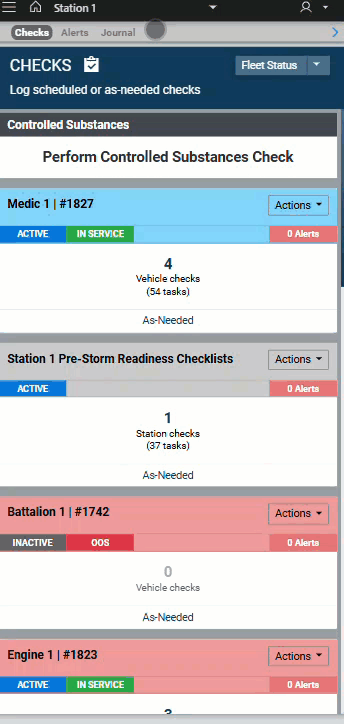
Recovering your username or password
We have a lot of credentials to remember, so no worries if you forgot your username or password. You can recover that information by doing the following:
- On the login page (app1.pstrax.com), click the Forgot your username or password? link.
- Type in the email address associated with your account and select SUBMIT.
- An email will be sent with instructions on how to retrieve your login credentials.
NOTE: If you don't remember the email address you have on file, you don't have access to your email account, or your recovery email address is associated with more than one PSTrax account, your system administrator can reset your password by following these instructions. Or you can reach out to PSTrax Support for further assistance.
